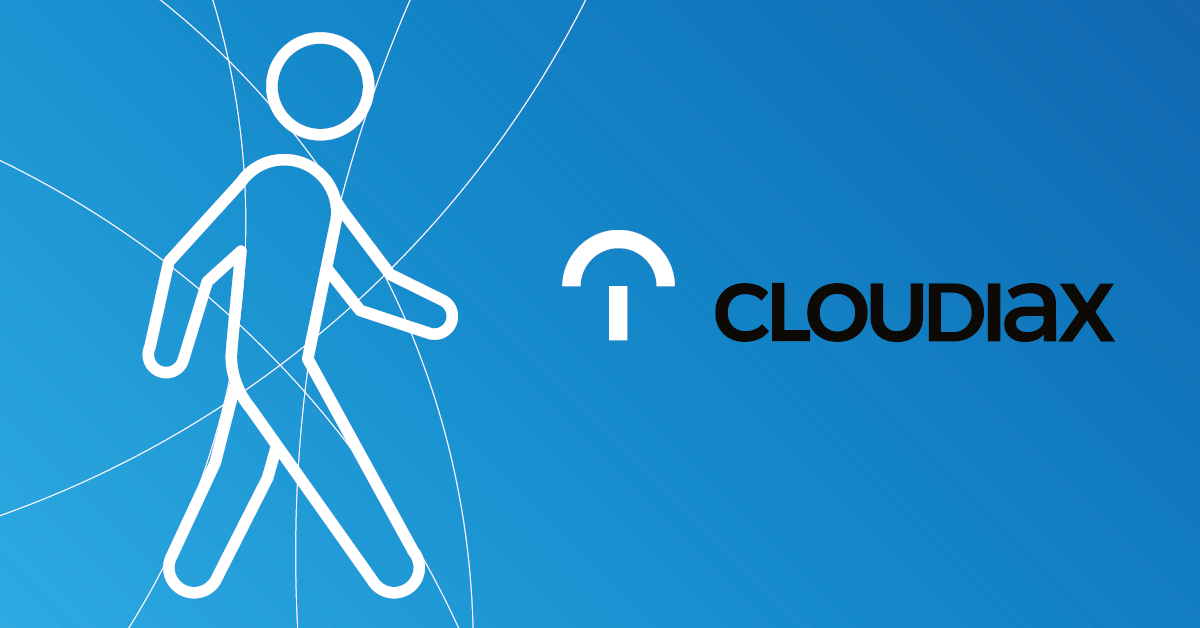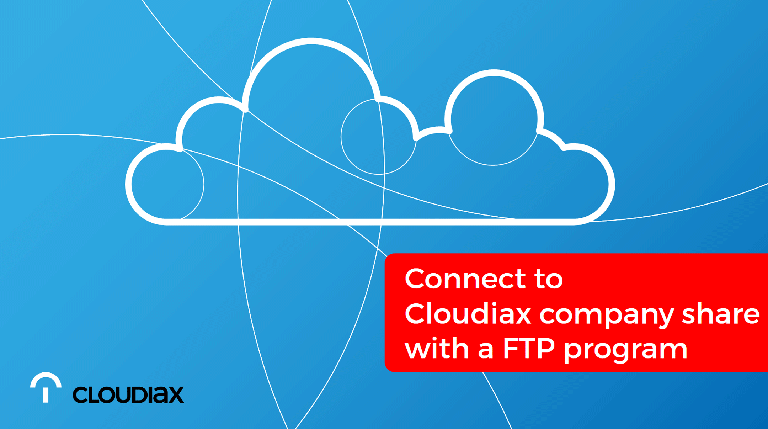What we use
Cloudiax offers you a personal easy to use FTP share to transfer files like customer databases, backups etc.
Therefore we are using the FTPS (FTP over SSL) protocol with a FTP client to match all security conditions.
Please note: SFTP is a different protocol, and is not supported.
To connect to your / customers fileshare you can use a standard FTP client like Filezilla or WinSCP
Download Filezilla: https://filezilla-project.org/download.php?type=client
Download WinSCP: https://winscp.net/eng/download.php
4' 15"
How to connect (based on Filezilla)
If you have installed the latest version of Filezilla you can use the “Quickconnect” function.
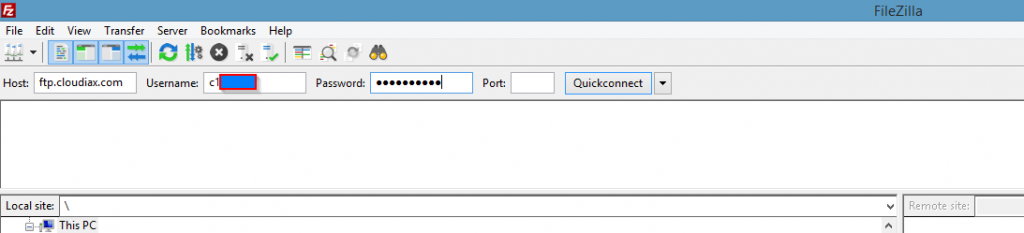
Host: ftp.cloudiax.com
Username: c1xxxx.x (Cloudiax username)
Password: xxxxxxx (Cloudiax password)
Click “Quickconnect”
Please accept the Cloudiax security certificate
(check “Always trust certificate in future sessions”)
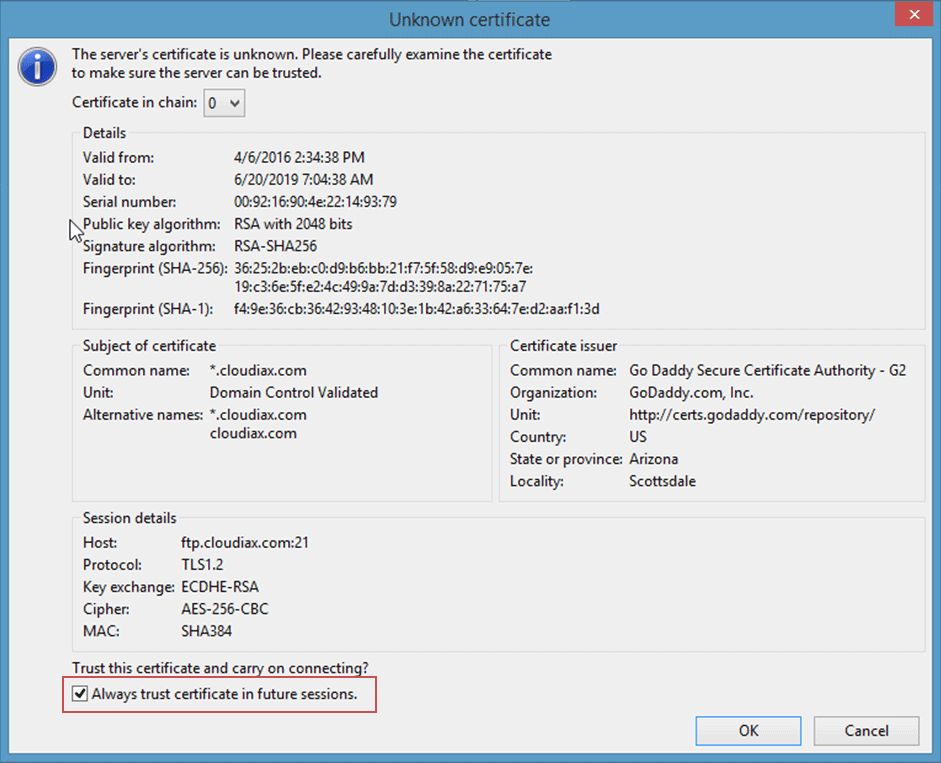
How to save the Cloudiax connection
Please open the Filezilla “Site Manager”
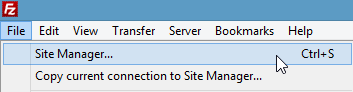
Choose “New Site” and fill in the following information:
Important: Encryption - explicit FTP over TLS
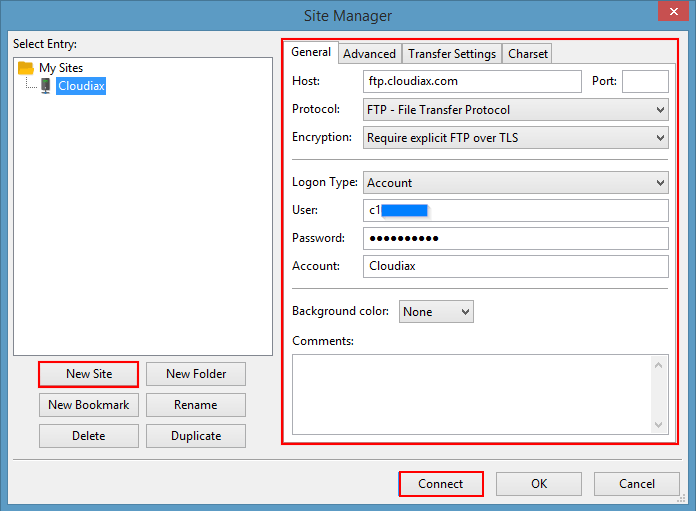
Now you have saved the connection for a fast access:
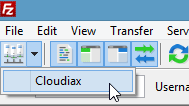
How to transfer files with FTP
If you have established the connection, you will see your customer folder
Name = Cloudiax customer number
This folder is your personal company share at Cloudiax where you can transfer your files to.
Within this folder you are able to create files and folders.
For example a backup folder incl. subfolders
(right mouse button to open submenu)
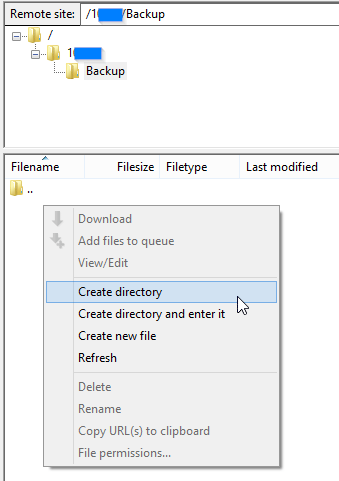
Enter the name of the folder
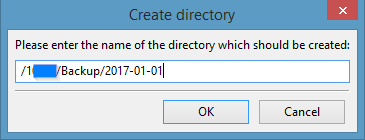
Folder created
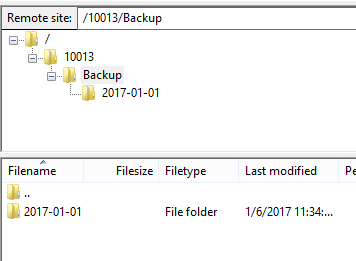
Now you can upload your files into this folder by drag & drop
Left side: your PC
Right site: your Cloudiax customer share
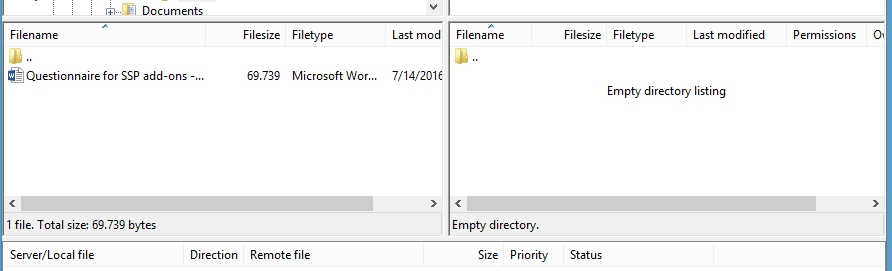
You can also use the right mouse button to upload files to the target folder
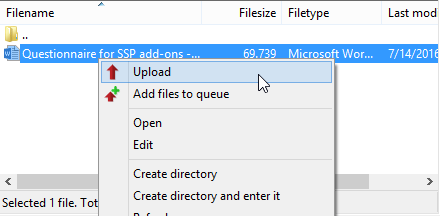
Please note to inform us about your upload by ticket https://support.cloudiax.com